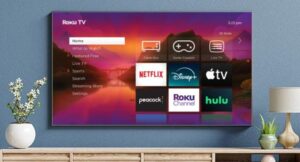How to Connect a PS5 Controller to a PC Without a Dongle Device
April 6, 2024How to Connect a PS5 Controller to a PC Without a Dongle
This article provides a comprehensive guide on connecting a PS5 controller to a PC without a dongle, covering both USB and Bluetooth methods. Additionally, it addresses compatibility with Mac devices and includes FAQs for troubleshooting common issues.
Table of Contents
How to Connect a PS5 Controller to PC with USB

Connecting your PS5 controller to a PC via USB is a straightforward process that ensures stability and avoids draining the controller’s battery during use.
Step 1: Gather Necessary Equipment
You’ll need a DualSense controller and a USB-C to USB-A cable, typically provided with the PS5.
Step 2: Establish Connection
- Connect one end of the USB-C cable to your DualSense controller.
- Plug the other end into an available USB port on your PC.
- Wait for Windows to detect and notify you that the controller is recognized.
How to Connect a PS5 Controller to a PC with Bluetooth
If your PC supports Bluetooth connectivity, you can pair your PS5 controller wirelessly, offering more flexibility in usage.
Step 1: Enable Bluetooth on Your PC
Ensure Bluetooth is enabled on your computer or use a separate Bluetooth adapter if necessary.
Step 2: Initiate Pairing on the Controller
- Press and hold the PS button and the Create button simultaneously on your DualSense controller to enter pairing mode.
- On your PC, navigate to the Bluetooth & Other Devices menu and select Add Bluetooth or Other Devices.
- Choose the Bluetooth option and wait for the controller to appear as “Wireless Controller” in the device list.
How to Use a PS5 Controller on PC with Steam

Steam offers native support for the PS5 controller, allowing seamless integration with compatible games.
Step 1: Open Steam Settings
- Launch Steam with your controller connected.
- Navigate to Settings and select the Controller menu.
Step 2: Configure Controller Settings
- In General Controller Settings, locate your PS5 controller, often listed as “Sony Interactive Entertainment Wireless Controller.”
- Customize button configurations according to your preferences.
Can I Connect a PS5 Controller to a Mac?
Yes, the DualSense controller is compatible with various Apple devices, including Macs, iPhones, iPads, and Apple TVs, through USB-C or Bluetooth connections.
FAQ
Can you connect a PS5 controller to a PC wirelessly?
Yes, you can connect your DualSense controller to a PC wirelessly via Bluetooth or using a USB-C cable for a wired connection.
How do I put my PS5 controller in pairing mode?
To initiate pairing mode, simultaneously press and hold the Create and PS buttons on your controller. Once in pairing mode, select the controller from the Bluetooth devices list on your PC to complete the pairing process.
How do I get my PC to recognize my PS5 controller?
To ensure your PC recognizes your PS5 controller, hold down the PS and Create buttons simultaneously. Alternatively, connect the controller to your PC using the provided USB-C cable for instant recognition.