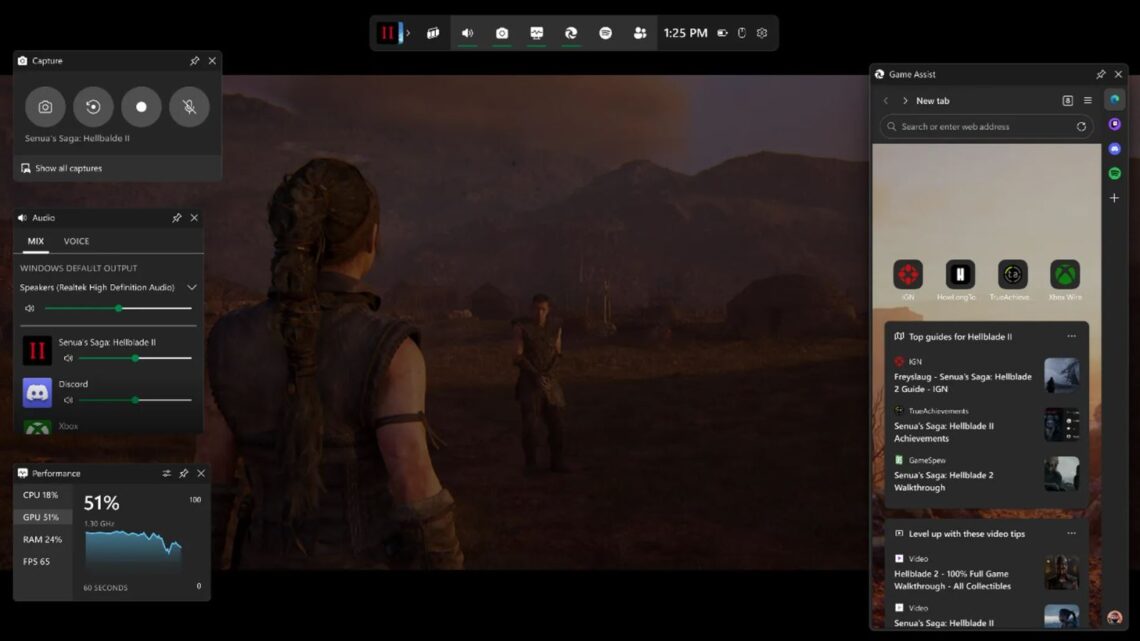
Microsoft Edge Game Assist Let You Access Game Guides and tips without leaving your game
November 24, 2024If you’ve ever found yourself juggling between gaming and searching for guides, Microsoft Edge Game Assist is about to become your new best friend. Designed to streamline the gaming experience, this innovative feature ensures you never have to tab out mid-game for tips, walkthroughs, or even to queue up a chill playlist. Currently available via an opt-in preview, Game Assist takes multitasking to a whole new level.
Here’s everything you need to know about this seamless in-game browser and how it’s set to change the way you play.
Table of Contents
What Is Microsoft Edge Game Assist?
Game Assist is a specialized version of Microsoft Edge, integrated into the Xbox Game Bar, and designed specifically for PC gamers. Think of it as a browser that knows you’re gaming and wants to make your life easier. Instead of frantically Googling tips or using your phone for guidance, you can now pull up everything you need directly over your game.
Key Features Include:
- Access guides, tips, and walkthroughs tailored to your game.
- Easily connect to services like Discord, Twitch, and Spotify without leaving the game.
- Synchronization with your main Edge browser, meaning no additional logins.
- Pin content like videos or guides to reference while actively gaming.
How Does It Work?

With Microsoft Edge Beta 132 and Windows 11, you can enable Game Assist as part of the Game Bar overlay. Here’s how to set it up:
- Opt Into the Preview: You’ll need to join the public beta program to access Game Assist. Once enabled, hit
Win+Gto launch the Game Bar. - Access the Widget: Within the Game Bar, locate Game Assist. From there, you can browse guides, play videos, or open chat services without interrupting your gaming session.
- Pin and Play: Pin your most-needed resources—like that tricky boss fight walkthrough—so it’s always visible as you play.
The widget currently supports English and works with popular PC games like:
- Baldur’s Gate 3
- Diablo 4
- Fortnite
- Hellblade 2: Senua’s Saga
- League of Legends
- Minecraft
- Overwatch 2
- Roblox
- Valorant
What Makes Game Assist Special?
Seamless Integration
Unlike traditional browsers, Game Assist integrates fully with your gaming environment. It’s smart enough to detect what game you’re playing and suggest relevant tips and guides. If you’re lost in the labyrinth of Baldur’s Gate 3 or need a quick stat breakdown for League of Legends, it has you covered.
All-in-One Multitasking
Access your favorite platforms like Discord, Spotify, or Twitch—all within the sidebar. Whether you need to communicate with your squad, hype yourself up with a playlist, or watch a quick gameplay tutorial, everything is just a click away.
Browser Sync
Game Assist syncs directly with your existing Edge browser, meaning your saved bookmarks, history, and autofill data are all accessible in-game. No need to re-enter passwords or manually search for previously visited sites.
The Supported Games List

While the current game roster is somewhat limited, Microsoft is focusing on optimizing Game Assist for top PC titles. The list includes a mix of competitive, creative, and narrative-driven games:
- Baldur’s Gate 3: Dive deep into tactical combat without breaking the immersion.
- Diablo 4: Need to farm loot or figure out the best build? Look it up mid-dungeon!
- Fortnite: Master every battle royale strategy, from landing zones to weapon stats.
- Hellblade 2: Senua’s Saga: Explore this cinematic adventure with hints at your fingertips.
- League of Legends: Check champion guides and item builds on the fly.
- Minecraft: Whether you’re crafting or surviving, find tips without pausing.
- Overwatch 2: Learn hero counters and map strategies seamlessly.
- Roblox: Keep up with new game modes and scripts in real time.
- Valorant: Perfect your aim and learn map callouts without switching screens.
Microsoft Edge Game Assist is in its early stages, but the concept has game-changing potential. The company’s focus on reducing interruptions and enhancing in-game multitasking aligns perfectly with modern gaming trends. It also bridges the gap between casual players looking for quick tips and hardcore gamers wanting deep-dive strategies.





