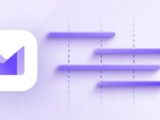5 Easy Steps to Download Netflix Movies for Offline Enjoyment
May 14, 2024Discover how to download Netflix movies and shows for offline viewing with our simple guide. Enjoy your entertainment anytime, anywhere!
With the increasing mobility of our lifestyles, entertainment on the go has become more crucial than ever. Whether you’re preparing for a long flight, a remote camping trip, or just want to save on data, downloading Netflix movies and shows for offline viewing is a fantastic option. This offline Netflix guide will walk you through the process step-by-step, ensuring you’re never without your favourite content, no matter where you are.
Table of Contents
What You Need to Download Netflix Movies
Before diving into the steps, ensure you have everything you need:
- A compatible device (iPhone, iPad, Android, Amazon Fire tablet, Windows tablet, or Chromebook)
- The latest version of the Netflix app
- A stable internet connection (preferably WiFi)
- A valid Netflix subscription
Step 1: Installing the Netflix App
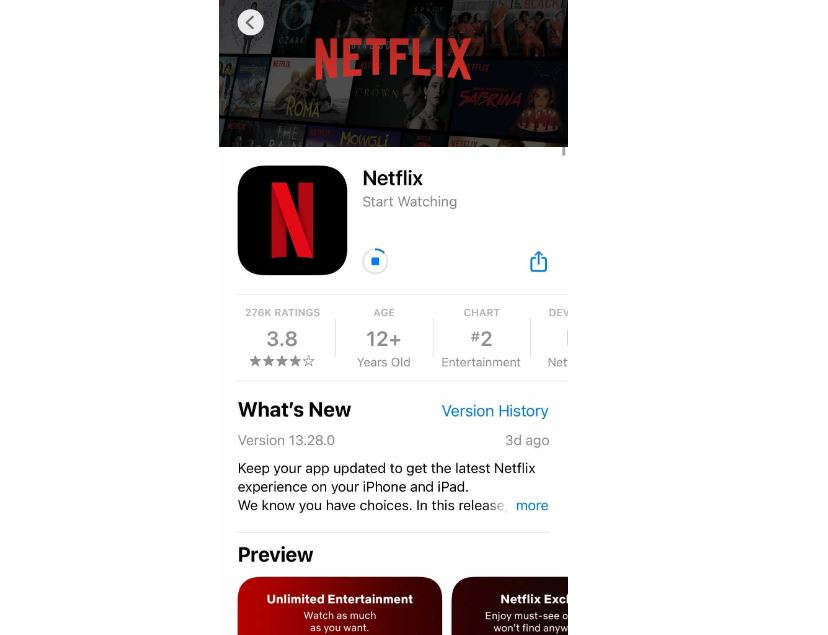
To begin downloading, you first need the Netflix app installed on your device. Here’s how to get it:
- Visit your device’s App Store (Apple App Store for iOS devices, Google Play for Android, and Microsoft Store for Windows devices).
- Search for “Netflix” and download the latest version of the app.
- Open the app and sign in to your Netflix account.
Remember, keeping the app updated ensures you have access to the latest features and content.
Step 2: Selecting Your Preferred Content
Not all content on Netflix is available for download due to licensing restrictions. To find downloadable content:
- Browse through Netflix or use the search function to find a show or movie.
- Look for titles with the download icon—a downward arrow indicating availability for offline viewing.
Step 3: Downloading Your Show or Movie
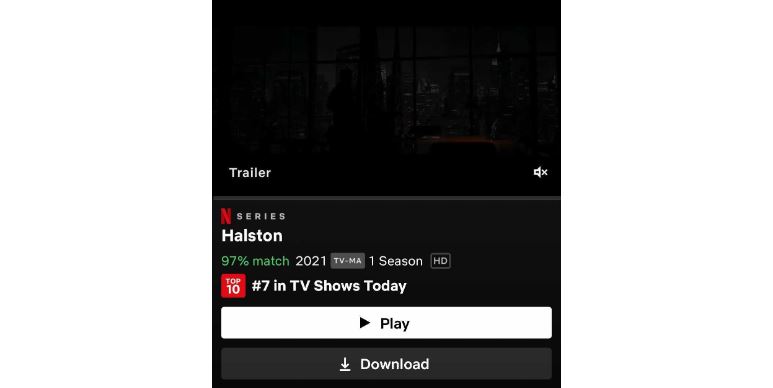
Once you’ve found a downloadable title, here’s how to save it for your Netflix offline viewing:
- Tap on the title to open its detail page.
- Click the download icon next to the episode or movie.
- Wait for the download to complete; progress is shown via a status bar.
Pro Tip: Download over WiFi to save on data and ensure faster download speeds.
Step 4: Managing Your Downloads
After downloading, manage your content to optimize storage space:
- Access your downloads by tapping the “Downloads” tab within the Netflix app.
- Watch your downloaded content by selecting the title from the list.
- After viewing, delete the title from your downloads to free up space.
Step 5: Enjoying Your Content Offline

Now that you have your content downloaded, you can enjoy it anytime and anywhere without an internet connection. Whether you’re flying high in the skies or nestled in a cosy mountain retreat, your entertainment is ready when you are.
Downloading movies and shows from Netflix for offline viewing is a simple process that can greatly enhance your viewing experience, especially when you’re away from reliable internet connections. Just follow these easy steps, and you’ll always have your favourite entertainment on hand.
FAQs
How many movies can I download on Netflix?
The number of movies you can download depends on your Netflix subscription plan. With ad-free plans, you can have up to 100 active downloads at a time per device. For plans with ads, you can download up to 15 titles per device each month.
Do downloads on Netflix expire?
Yes, downloaded content on Netflix has an expiration date, which varies depending on the licensing agreement for that specific content. Some downloads expire 48 hours after you start watching them, while others may last longer before they need to be renewed or watched.
Can I watch downloaded Netflix shows on any device?
You can watch downloaded Netflix shows on any device on which you’ve downloaded them, provided it meets the app’s requirements and is compatible with the Netflix app. Downloads cannot be transferred between devices.
What happens if I cancel my Netflix subscription?
If you cancel your Netflix subscription, you will lose access to any downloaded content after your subscription ends. You’ll need to be subscribed and logged in to view downloaded shows and movies.
How do I update the Netflix app on my device?
To update the Netflix app, go to the App Store on iOS devices, Google Play on Android devices, or the Microsoft Store on Windows devices. Search for Netflix and select ‘Update’ if there is a new version available.
Why can’t I find the download option for some shows?
Not all shows or movies are available for download due to licensing restrictions. If you cannot see the download icon on a show or movie, it means it is not available for download. You can search for titles with the “Available for Download” filter in the Netflix app to find content that you can download.